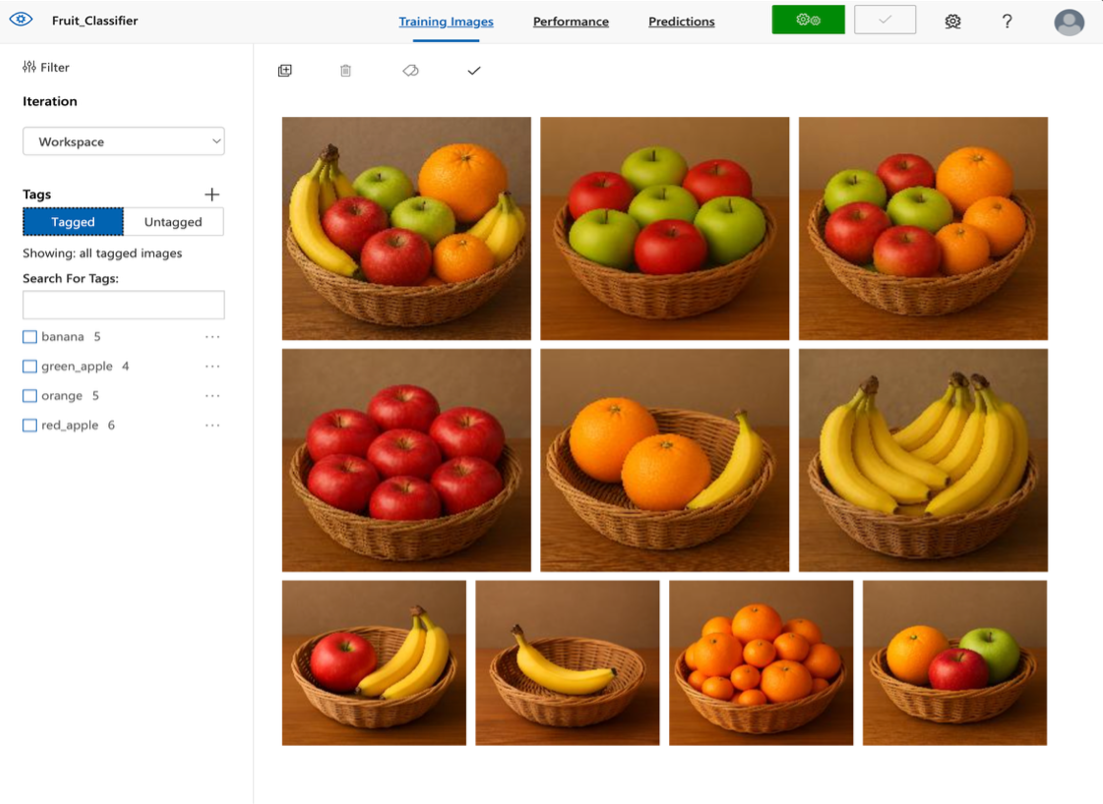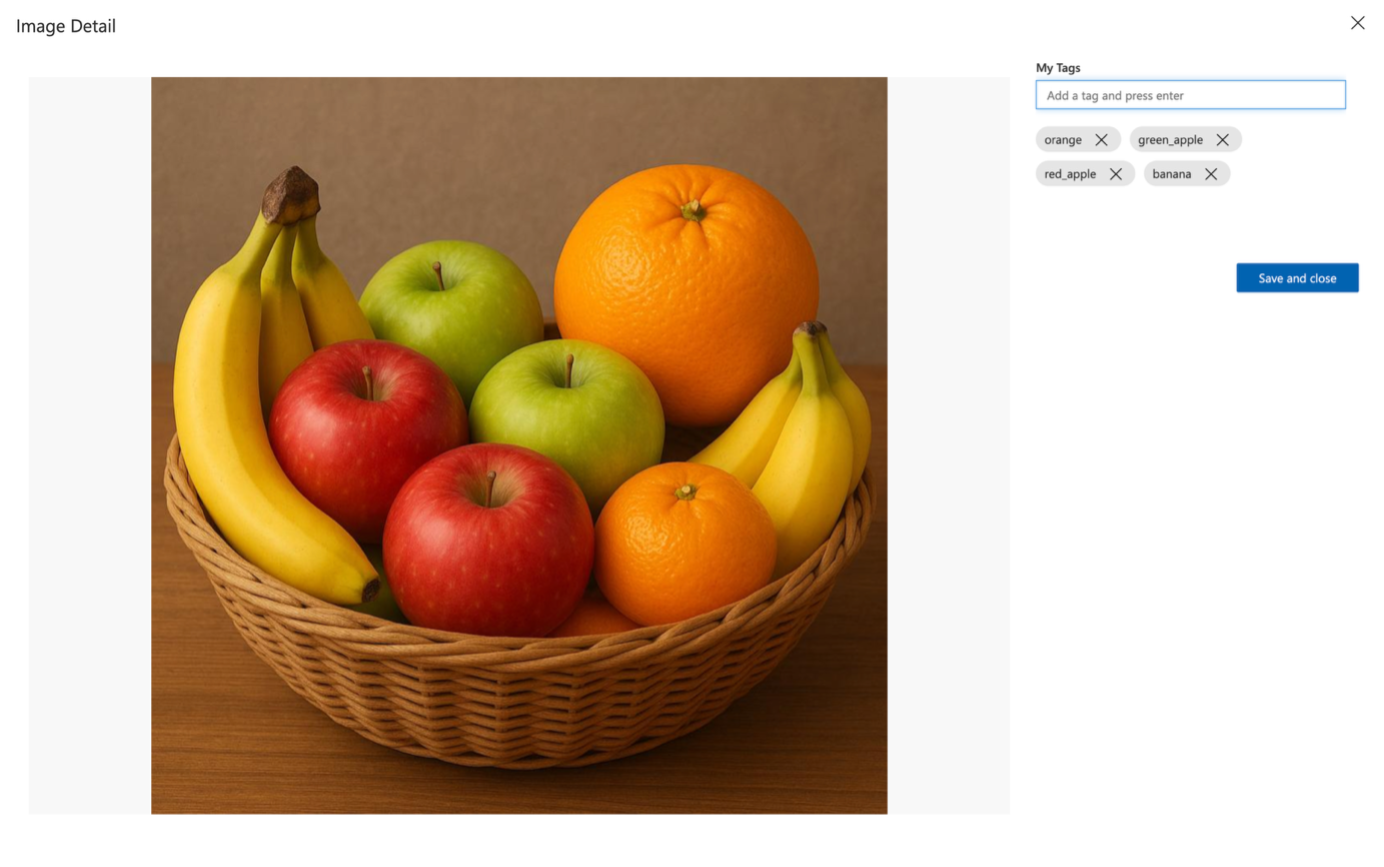Upload and Tag Images Multi-Label
The next step is to upload our training data and begin labelling it with multiple tags per image.
1. Upload Training Images
Important
Custom Vision requires a minimum of 5 tagged images per class in order to begin training. It will not train if this condition is not met. The more training images and tags you provide, the more robust the model's performance will be. Our sample dataset includes exactly 5 instances of each fruit type, across all 10 images.
2. Tag the Images
Tip
Include background-only images (such as an empty basket) in your training set and explicitly tag them with a background label (such as 'basket' or 'empty'). This teaches the model to recognise when target objects are genuinely absent, significantly reducing false positive predictions. Without these negative examples, the model may incorrectly associate background textures, colours, or shapes with your target classes. We'll explore this a little further, shortly.