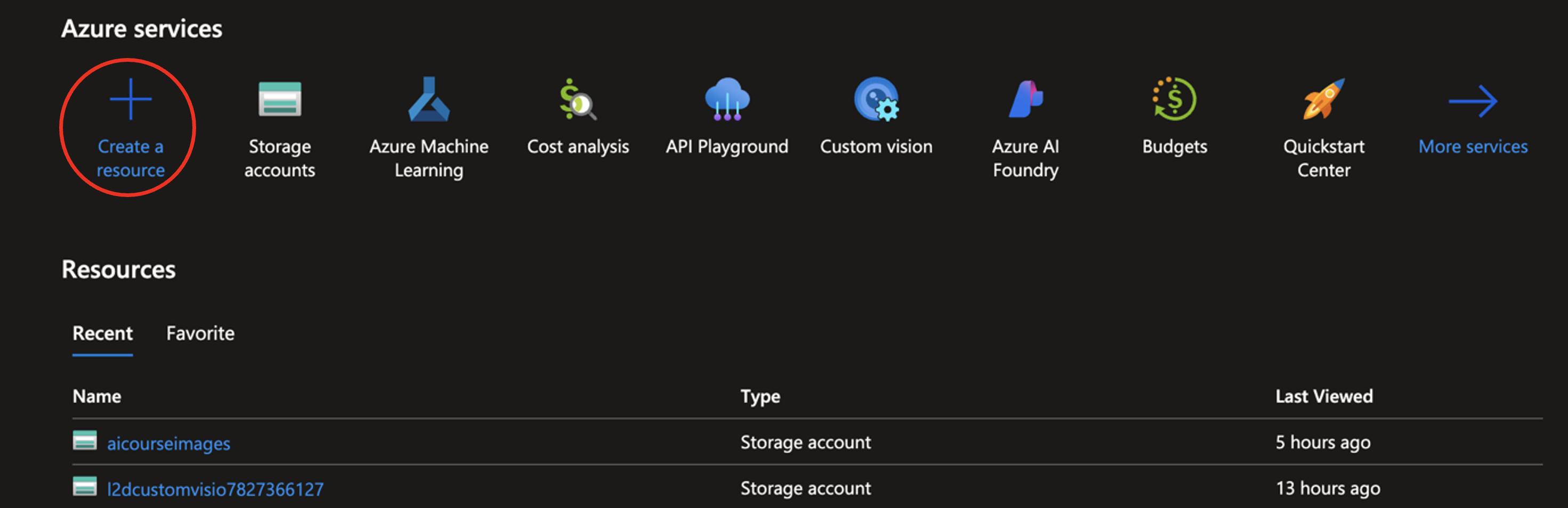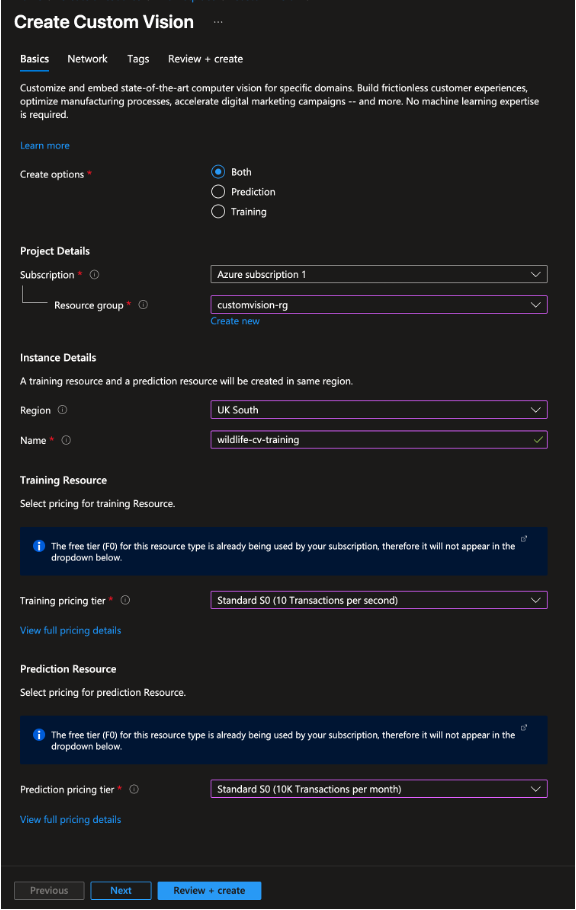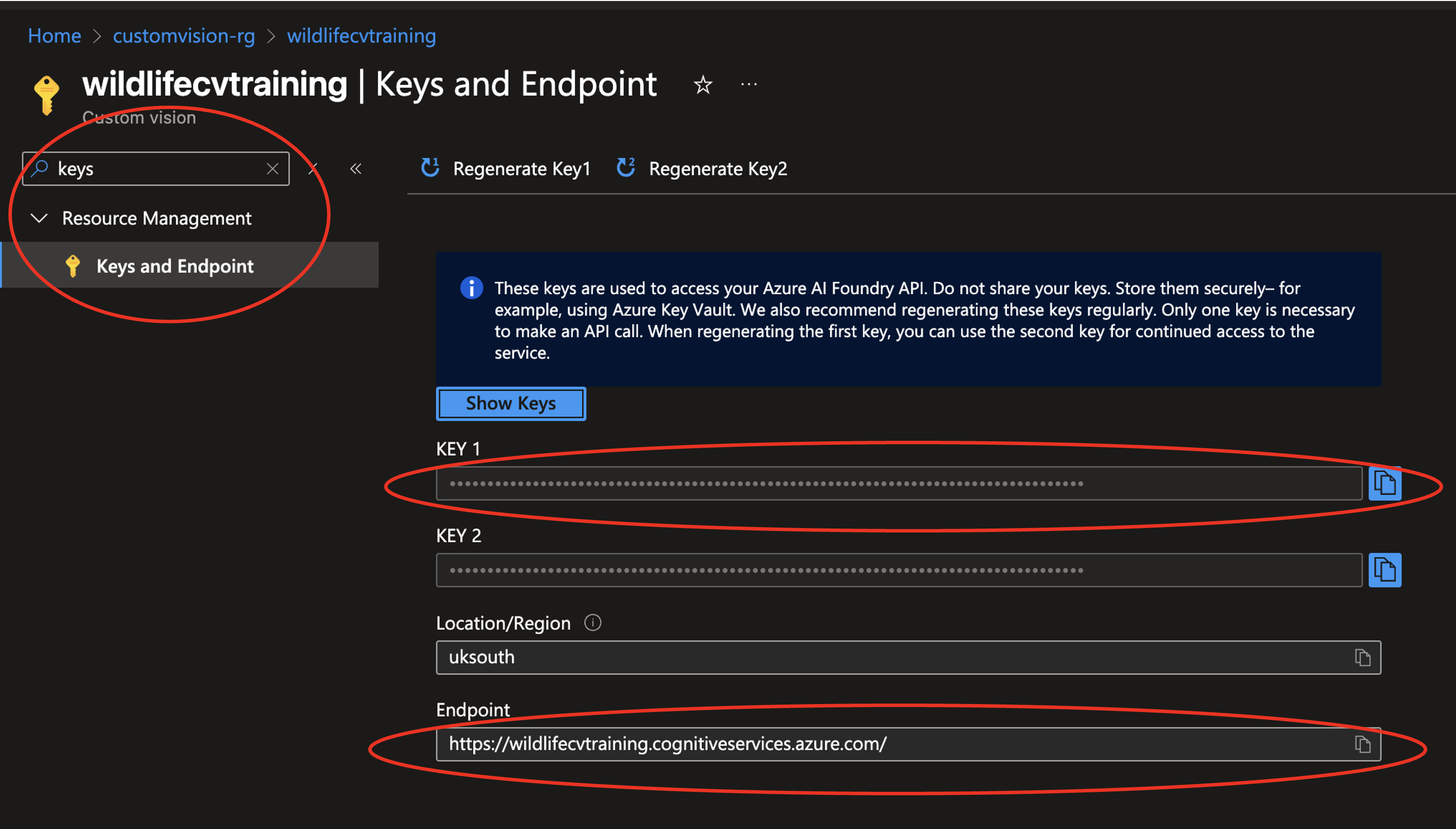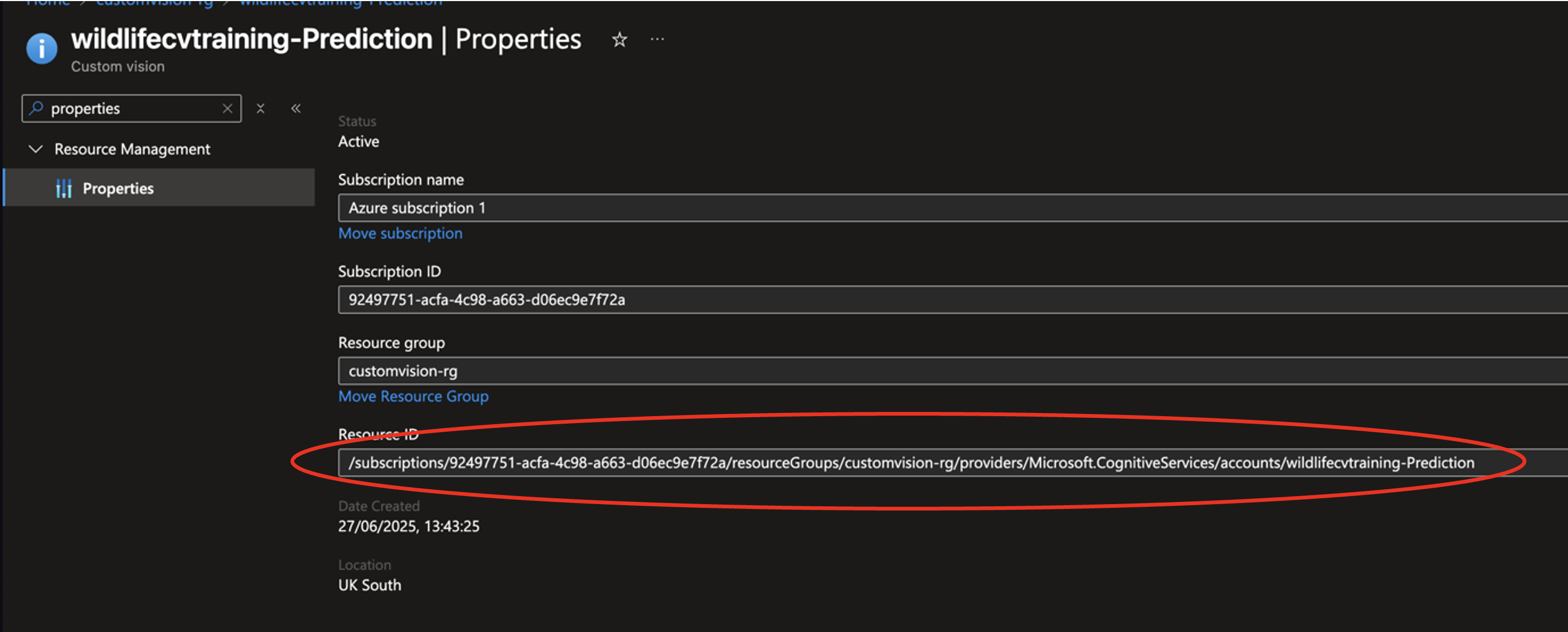Step 1: Set Up Azure ML Studio
Go to https://ml.azure.com/ and sign in with your Azure account.
Select your subscription and workspace. If you haven't created a workspace, make one now.
Once you're inside your workspace, click on Notebooks on the leftmost panel.
Click the + Files button, and Upload files, and upload your notebook file from the following filepath in the scryptIQ GitHub repository:
ai_services/wildlife_classification.ipynb
Create a standard notebook compute instance. In the leftmost sidebar, scroll down and click Compute under the 'Manage' heading. Click the blue + New button.
Fill out the name (e.g., wildlife-custom-vision). Select CPU and the Standard_DS3_v2 option.
Click Review + Create, and Create again. Allow a few minutes for Azure to provision your Compute.
Once your compute has started, select the Azure ML kernel from the dropdown menu in the upper right corner of the screen.