At first glance, the Azure Portal may seem overwhelming with its wealth of options and tools. However, once you learn to navigate its interface efficiently, you'll discover what it has to offer. Watch the video below from Microsoft for getting started with the Azure portal.
Getting Started with the Azure Portal
Azure Portal Documentation
If you prefer text based guides, click below for Microsoft's documentation on the Azure portal.
Explore DocumentationMicrosoft Copilot - AI assistance
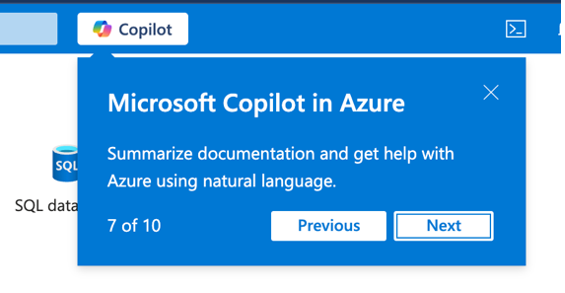
Copilot is Microsoft's own generative AI large language model which is integrated and grounded into every part of Azure. If you find yourself stuck at any point, feel free to question it to get help with understanding the service you're using.
Resource Organisation
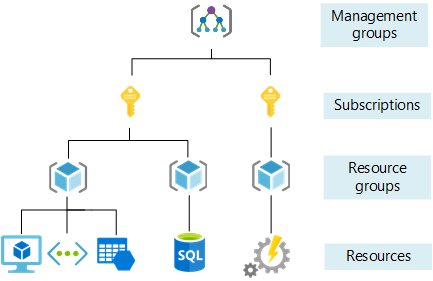
Overview of Azure's resource organisation -courtesy of Microsoft
Azure was primarily designed with large organisations in mind, built to support multiple divisions of resources under separate funding sources. Much of this complexity isn't needed for individual researchers, except for those running large labs who want to divide research funding across different projects.
At the highest level is the management group, the overarching control structure. For solo accounts, this will be yourself. If you have access through your university or institute tenant, they will control this level.
Below this are subscriptions, which link to funding sources like credit cards. The free credits you receive upon signing up will have their own subscription. Use subscriptions to isolate different funding resources.
Under subscriptions come resource groups and individual resources. Think of a resource group as the organising container for multiple resources that belong to the same project, perhaps one of your research streams, containing all the resources you create for that work. This structure helps you track costs and resources across different projects.
Key Elements of the Azure Portal
Main Dashboard
The customisable home screen that provides a quick overview of your resources, recent activities, and important alerts.
Resource Groups
Containers that hold related resources for an Azure solution. Organising by research project or experimental setup helps manage resources efficiently and control costs across different research initiatives.
All Services
A comprehensive menu of all available Azure services organised by category. Use the search function to quickly find specific services relevant to scientific computing needs. Find All Services by clicking More Services on the main dashboard.
Cost Management
Get key metrics on the costs you have accued and set budgets so you are alerted when you are nearing your budget. Break down your costs by resource type and by resource group for a greater understanding of where your spend is going. See the next section for more details.